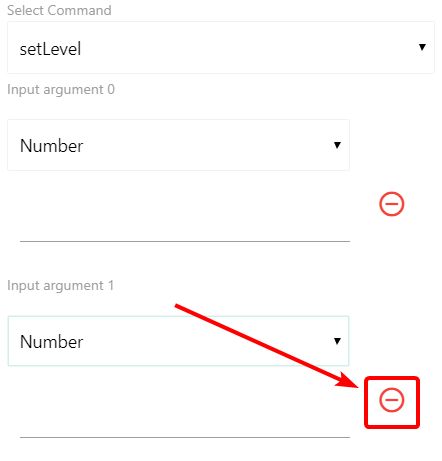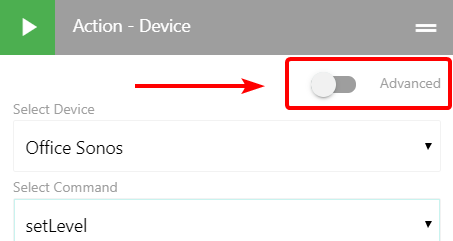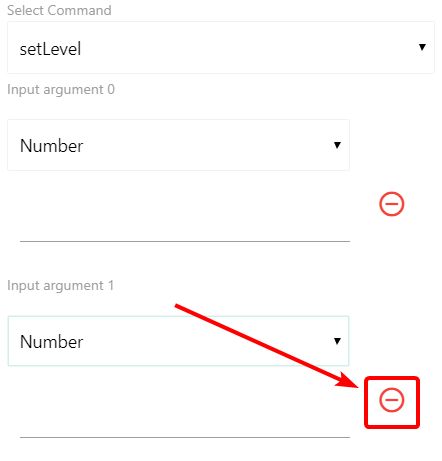Fully Kiosk Browser
Most people use an app called Fully Kiosk Browser for dedicated dashboard displays. If it’s a tablet/phone with Google Play on it, you can download Fully Kiosk Browser directly from the Play Store. If it’s an Amazon Fire Tablet, you can download a version of Fully Kiosk Browser designed for Fire OS directly from the Fully Kiosk Browser website.
For my phones, I usually just use the Add to Homescreen approach as it gives me a fullscreen app-like experience. ‘Add to Homescreen’ is a great approach for when you want to be able to access the dashboards like an app… and Fully Kiosk Browser is better for when you want a dedicated dashboard display that’s always on.
Dashboard Kiosk Mode (hide top navigation)
Fully Kiosk Browser lets you view the dashboard in full screen without any URL bar, navigation buttons, etc. Note that when you are on the list of dashboards in SharpTools.io, if you click the ... button next to a dashboard, you’ll get an option for ‘View (Kiosk Mode)’ which hides the top navigation and bottom-right ... button.
You can also just add `?kiosk=true’ to the end of any dashboard URL… this is especially helpful if you’ve already set a Start URL and you just want to view it without the SharpTools.io navigation and menu. 
Set Volume
Many devices expose their volume controls as level… so in your case, you can probably use the setLevel command to set the volume level.
Command Arguments: Advanced
I’d need more detail on what specific device command you’re trying to use or what you’re trying to accomplish. It appears as though the ‘Advanced’ switch in the top-right corner of the device command action has been flipped on.
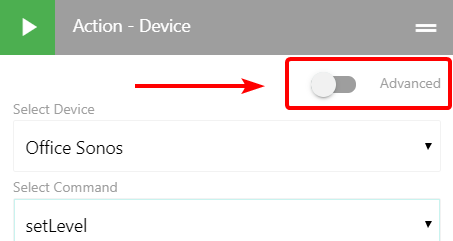
As you might infer from the name, the ‘Advanced’ switch really is there for advanced use cases. For example, sometimes a device will report back that it has a specific command that accepts a specific number of arguments even though it doesn’t actually accept that many arguments.
For example, many devices report that setLevel accepts two numeric arguments even though the device handler only accepts a single number (the desired level). In that case, you can use the Advanced switch to customize what arguments get sent.
In the following screenshot, you could turn on the ‘Advanced’ switch and then use the remove icon to completely remove the second argument (eg. ‘Argument 1’):